Other Profiler Windows
Around the central Profiler Window, which comprises the Signals Tree and the Timeline windows, other dock windows can be displayed. Whether they show up or not can be monitored by the user through the View Menu.
This menu displays the name of all those optional windows, along with a button that can be checked or not by the user, depending on whether he/she wants this window to show up or not.
Source code
Hotspots (by time)
Hotspots by functions
Hotspots by file
Hotspots by line
Additionally, each of those dock windows is independent and can be:
Moved in some location around the central Profiler Window by left clicking on the window bar and moving the mouse
Moved outside the profiler window by left clicking on the window bar and moving the mouse
Expanded by left clicking on its edges
Closed by clicking on the “cross button “ on its upper right corner
Tabbed together as it is by defauld
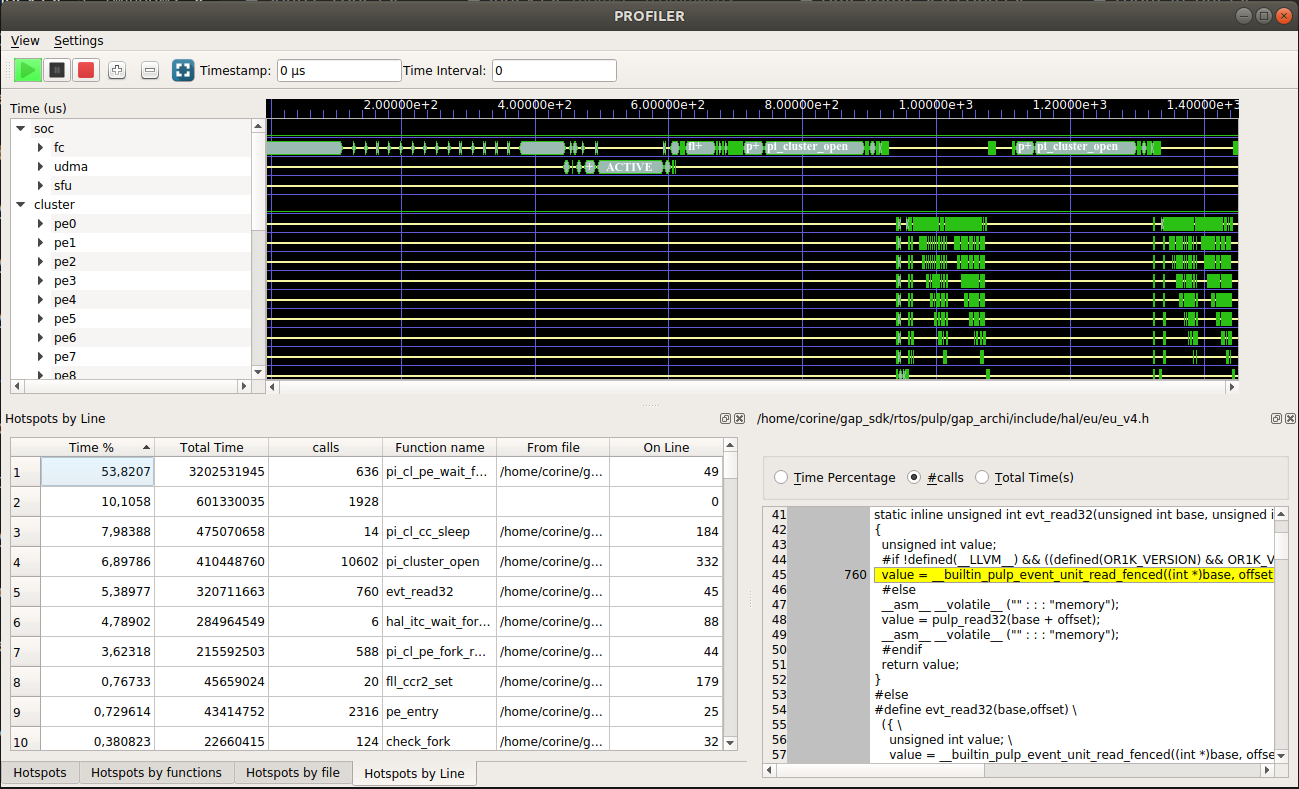
Fig 13: Dock Windows Placement within the profiler window
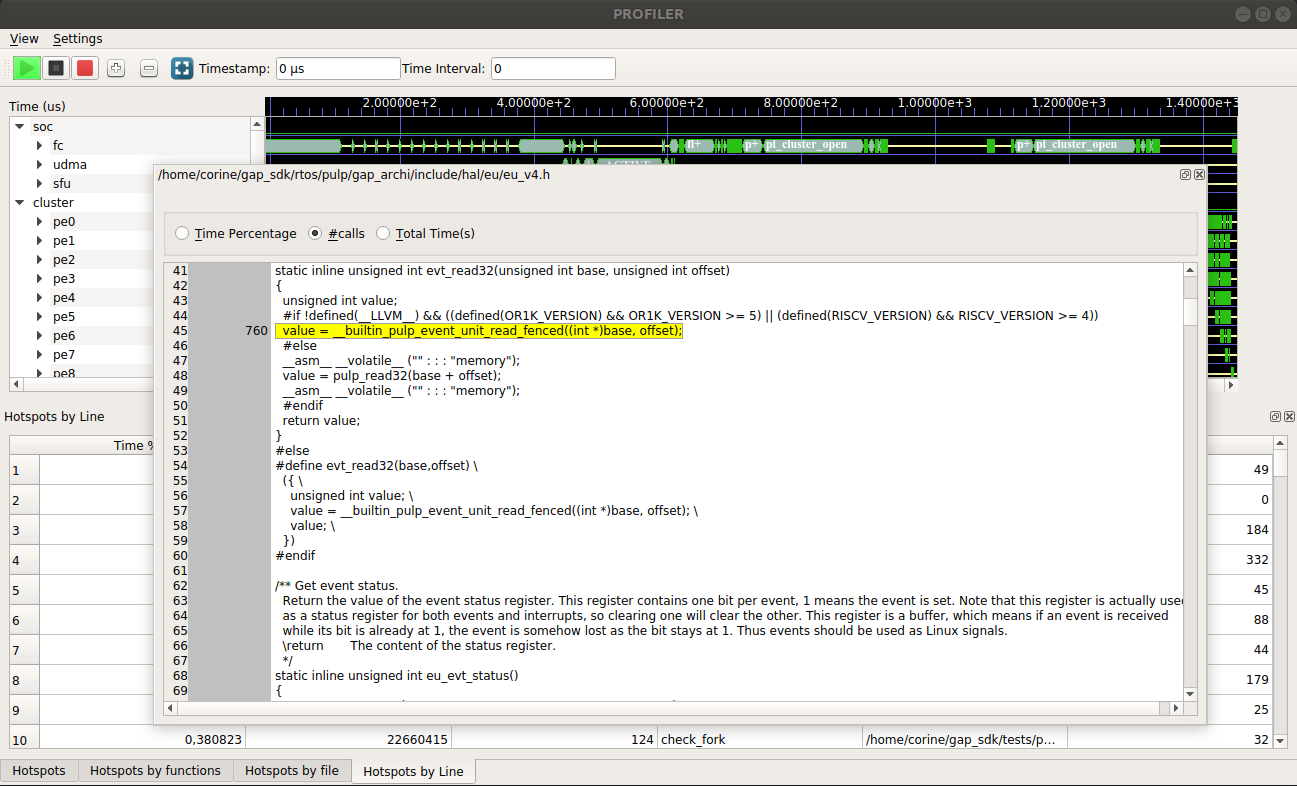
Fig 14: Source code Dock Window independent placement above the Profiler window