The Files Hotspots Window
The “File Hotspots” table lists the files where the application spends the most time. All timing data refers to the time range selected by the user. This time range can be: - the full simulation range if a “Zoom Fit” has been executed before - the Timeline range if different in/out zooming or scrolling operations have been performed before - the selected time interval if a specific time range has been selected by the user.
The hotspot information is displayed in different columns:
Time %: the percentage of time that has been spent in this file compared to the total simulation time within the time range selected.
Total time: the total time that thas been spent by the application in this file within the time range selected
From File: the name of the source code file
Fig 18 shows the Hotspots by File window.
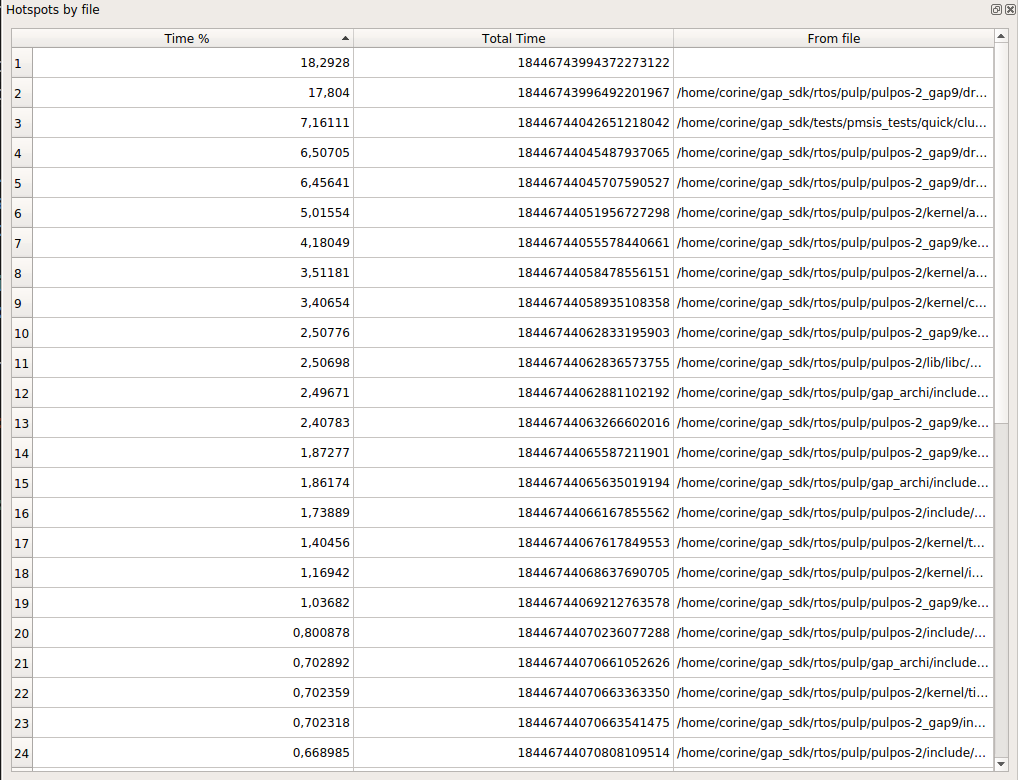
Fig 18: Hotspots Window
The File Hotspots can be sorted by increasing or decreasing time % or total time by respectively right clicking in the “Time%” ot “Total Time” column headers. They can also alphabetically sorted by file name by right clicking in the “File Name” columns headers.